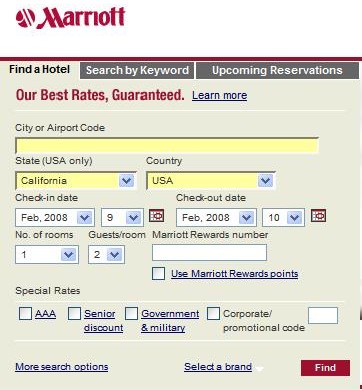Learn How To Use Drop Down Lists
Many web sites provide Drop Down Lists. We will first describe how drop down lists are used on our web site and then we will give you an example for what to expect on other web sites.
We use a drop down list in the far right column so that beginning internet users have easy access to our lessons on 'Internet Help for Beginners'. In our store directory column, you will find another drop down list to find all of the retail stores you can access from our web site.
Below this sentence, you should see our 'Internet Help for Beginners' drop-down list. If you do not see it, it is because you do not have a feature called, javascript, enabled. We will explain how to activate javascript in our next lesson.
When you first look at a drop down list, you will see just a title, instruction to use the list, or one of the options you can choose. To the right of it will be a down arrow. This arrow will open up a list of options.
In the example above, we use the title 'Quick Access to Help Topics for Beginners'. Go ahead and click on the down arrow. You will now see a full list of Help Topics. When you click on one of the Help Topics, your selection will take you to the web page for that lesson. You can then return to this page by selecting the Back Button, which we discussed in Lesson 3.
Drop down lists can be used in many other ways. For example, in the adjacent image, we use the Marriott Hotels web site. They use drop down lists so you can select the State and Country you want to visit, the month, year, and dates you want to stay at a hotel, the number of rooms you need, and the number of guests that will be staying in each room. In this example, we used drop down lists to request a hotel stay for 2 guests in one room in California from February 9 - 10. Click on the adjacent image to open the Marriott web site and practice using the drop down lists yourself. Note that the Marriott web page will open in a new web browser window. If you remember, we discussed the difference between current and new web browser windows in lesson 3.
That ends this lesson on using Drop-Down Lists. Now you know how to use drop-down lists to access a variety of options. Remember, you can always come back to this article by using our 'Quick Access for Beginners' drop-down list in the right column of each page. The drop-down list provides a link to all of the Beginners Lessons. Javascript required.
More Lessons on Internet Help for Beginners
See also Internet Security for Beginners and Email for Beginners
- Lesson 1: Computer Mouse - How to use it and when to push the buttons
- Lesson 2: Hyperlinks - How to open a new web page
- Lesson 3: Back Button - How to return to the previous web page
- Lesson 4: Windows - How to manage windows on your screen
- Lesson 5: Web Browser - What are Internet Explorer, Firefox & Safari?
- Lesson 6: Address Bar - How to enter a web address
- Lesson 7: Web Page vs. Web Site - Learn the difference between the two
- Lesson 8: Menu Bar - Access to everything you need
- Lesson 9: Bookmark Favorites - Save your favorite web sites
- Current : Drop-Down-Lists - How to make selections on web sites
- Lesson 11: Javascript - Why some web sites do not work for you
- Lesson 12: Web-Accessibility - Problems reading web sites
Help Others & Good Luck
Our goal is to make you comfortable using the ever expanding internet. We especially want to reach out to online beginners and let them know it is not too late to get started. As more services, especially free ones, move online, we believe it is important that everyone learn the basics for navigating the internet. Think of a family member or friend who may find this web site helpful and forward it to them today. We wish you Good Luck and an Enjoyable Journey on the Internet.
ShopWithTrust.com also provides easy access to trusted retailers. We keep things simple for you by only listing stores with a long history of name recognition. We would like to be your one stop source for online shopping with stores like Macy's, Target, Walmart, and Best Buy. Thank You and Best Wishes.