Web Cookies
What are Web Browser Cookies and why do web sites place them in my computer's memory?
Web Cookies are bits of text created by most web sites that you visit and stored with your web browser software. Cookies serve different purposes. Some are used to provide feedback to web site developers to help them determine which web pages are popular and which ones are not. This allows web developers to redesign and improve their web sites.
Web cookies are generally used when you select items for purchase on a web site. This allows web sites to keep track of the items you select in a 'shopping cart'. When you are finished selecting items and are ready to 'check-out', the Cookies help the web site remember everything you have selected so you are able to complete the purchase. As a result, many web sites do not work if you change your Web Browser settings to reject Cookies.
For web sites that require you to 'sign-in', you will find the 'sign-in' process works slower if you reject web browser cookies. For web sites you customize to your needs, you will generally find that the customized settings are not remembered for your next use, if you reject Cookies. In both of these situations, Cookies are used to remember your particular settings for a web site.
Despite the fact web cookies have many useful functions, you may still want to change your default web browser settings to reject certain types of cookies. For example, some web sites and their advertisers may want to track the type of web sites you visit. They use this information to adjust the type of advertising you see in the future. The hope is they can show you advertisements more suitable to your interests by evaluating the type of web sites you visit. Many people prefer seeing more relevant advertisements. However, for those of you who want to reject these types of cookies, the next section will explain how you can change your Cookie settings.
How do I reject Web Cookies?
Each web browser program provides different options for handling Cookies. To review the default settings and make changes, following the directions below depending on the type of web browser you use.
Internet Explorer: On the Menu Bar , select 'Tools'. Then select 'Options' from the drop-down menu. A new screen called 'Internet Options' will open. Select the 'Privacy' tab (third tab along the top). On the left side of this screen, you can move the sliding bar to see the various options for rejecting cookies. Select the one you are most comfortable with and then select 'OK'. You can also select the 'Sites' button and note whether you want to 'allow' or 'block' all cookies from specific web sites. Selecting the 'Sites' button will also allow you to delete cookies currently on your computer.
Firefox: On the Menu Bar , select 'Tools'. Then select 'Options' from the drop-down menu. A new screen called 'Options' will open. Select the 'Privacy' tab (along the top row of images). Select the options you are most comfortable with and then select 'OK'. Firefox provides the ability to accept Cookies temporarily. For example, this will allow you to use cookies while selecting items for a shopping cart on a web site. Firefox also allows you to be alerted before cookies are used by each web site. You will also find on this screen all of the cookies currently on your computer and the option to delete them.
Safari: On the Menu Bar , select 'Edit'. Then select 'Preferences' from the drop-down menu. A new screen will open. Select the 'Security' tab (along the top row of images). Select the options you are most comfortable with and then close the screen. You can also select 'Show Cookies' to view the Cookies currently on your computer and the option to delete them.
That ends this lesson on Web Cookies. Web Cookies is a term many people hear about but very few people understand. Hopefully, we have provided you a better understanding. You can always come back to this article by using our 'Quick Access for Beginners' drop-down list in the right column of each page. The drop-down list provides a link to all of the Beginners Lessons. Javascript required.
We also recommend you review these other security related lessons:
- Shopping Online - Is it Safe to Shop Online?
- Internet Security - What software do I need to maintain to protect myself?
- Privacy Policy - Why do you see this on almost every web site?
- Current Lesson: Web Cookies - Why do web sites place them in my computer's memory?
- Operating Systems - What operating system am I using?
- Internet Security News - How do I stay up-to-date?
- Secure Passwords - How do I create good, but easy-to-remember, passwords?
You may also want to check out our Internet Help for Beginners tutorial or our lessons for Experienced Users to improve your internet experience.
Help Others & Good Luck
Our goal is to make you comfortable using the ever expanding internet. We especially want to reach out to online beginners and let them know it is not too late to get started. As more services, especially free ones, move online, we believe it is important that everyone learn the basics for navigating the internet. Think of a family member or friend who may find this web site helpful and forward it to them today. We wish you Good Luck and an Enjoyable Journey on the Internet.
ShopWithTrust.com also provides easy access to trusted retailers. We keep things simple for you by only listing stores with a long history of name recognition. We would like to be your one stop source for online shopping with stores like Macy's, Target, Walmart, and Best Buy. Thank You and Best Wishes.
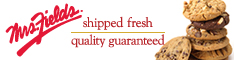 Are you getting hungry reading all about computer cookies? If so, get the real thing from Mrs. Fields.
Are you getting hungry reading all about computer cookies? If so, get the real thing from Mrs. Fields.